Sublime Text 3 に SublimeLinter を導入してHTML5・CSS・JavaScriptのリアルタイム構文チェックをする
SublimeLinterとは
SublimeLinter
http://www.sublimelinter.com/
SublimeText上でコードの構文チェックをリアルタイムで行えるプラグイン
手順
- 「SublimeLinter」本体をインストール
- 言語ごとに必要なプラグインを別途インストール
本体のインストールと設定
SublimeLinterをインストール
GitHub – SublimeLinter
https://github.com/SublimeLinter
- Package Controlから「SublimeLinter」をインストール。
エラーアイコンを見やすくする
- 初期設定のエラーアイコンは、ErrorもWarningもただの●マークで視認性が悪いので、それぞれの表示を×と△がに変更する。
![]()
↓
![]()
- ツールバー > Preferences > Package Settings > SublimeLinter > Setting
- またはコマンドパレット(cmd+shift+P)から Preferences: SublimeLinter Settings
- 右側のユーザー設定に以下を追記。
{
"styles": [{
"mark_style": "outline",
"priority": 1,
"scope": "sublimelinter.mark.warning",
"icon": "triangle",
"types": [
"warning"
]
}, {
"mark_style": "outline",
"priority": 1,
"scope": "sublimelinter.mark.error",
"icon": "x",
"types": [
"error"
]
}]
}- 上記の outline を fill に変更すると、エラーが出ている箇所がより目立つ。
![]()
参考
- Gutter Themes — SublimeLinter 3.4.24 documentation
- Mark Styles — SublimeLinter 3.4.24 documentation
- Icons in custom gutter theme · Issue #1125 · SublimeLinter/SublimeLinter · GitHub
言語別プラグインインストール
HTML
GitHub – SublimeLinter/SublimeLinter-html-tidy
Before installing this plugin, you must ensure that tidy or tidy5 are installed on your system. tidy5 will be used over tidy if available.
- Mac OS X – tidy comes preinstalled on recent versions of Mac OS X. You can install the html5 version by using Homebrew and brew install tidy-html5.
エラー表示サンプル
![]()
必要なもの
手順
- Terminalから以下を実行
$ brew install tidy-html5- Package Controlから「SublimeLinter-html-tidy」をインストール。
CSS
GitHub – SublimeLinter/SublimeLinter-csslint
Before installing this plugin, ensure that csslint (version 0.10.0 or later) is installed on your system.
エラー表示サンプル
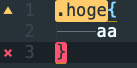
必要なもの
手順
- node.jsはCSScomb導入時にダウンロード済なのでスキップ。
- csslintをインストールする
- Terminalから以下を実行
$ npm install -g csslint
/usr/local/bin/csslint -> /usr/local/lib/node_modules/csslint/dist/cli.js
1. csslint@1.0.5
added 3 packages from 25 contributors in 3.369s- Package Controlから「SublimeLinter-csslint」をインストール
JavaScript
GitHub – SublimeLinter/SublimeLinter-jshint
Before installing this plugin, ensure that jshint (2.5.0 or later) is installed on your system.
エラー表示サンプル
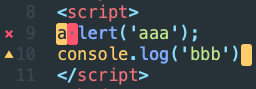
必要なもの
手順
- node.jsはCSScomb導入時にダウンロード済なのでスキップ。
- JSHintをインストールする
- Terminalから以下を実行
npm install -g jshint- Package Controlから「SublimeLinter-jshint」をインストール
npmコマンド実行時にパーミッションエラーが出てしまった場合
- npmコマンド実行時にディレクトリの書き込み権限がないとエラーが出てしまった。
npm WARN checkPermissions Missing write access to /usr/local/lib/node_modules
npm ERR! path /usr/local/lib/node_modules
npm ERR! code EACCES
npm ERR! errno -13
npm ERR! syscall access
npm ERR! Error: EACCES: permission denied, access '/usr/local/lib/node_modules'
(略)- 以下のエントリーを参考に対処する。
- 現状の権限を確認。
$ ls -l /usr/local/lib
(略)
lrwxr-xr-x 1 hi3103 admin 38 10 24 01:34 libxvidcore.a -> ../Cellar/xvid/1.3.5/lib/libxvidcore.a
drwxr-xr-x 3 root wheel 96 10 24 21:37 node_modules
lrwxr-xr-x 1 hi3103 admin 41 3 21 22:11 openjpeg-2.3 -> ../Cellar/openjpeg/2.3.0/lib/openjpeg-2.3
(略)- node_modules の所有者:グループがroot:wheelになっているので、ほかにあわせてhi3103(ユーザ名):adminに変更
$ sudo chown hi3103:admin /usr/local/lib/node_modules/
Password: →ログインパスワードを入力- 確認
$ Alan:~ hi3103$ ls -l /usr/local/lib | grep 'node_modules'
drwxr-xr-x 3 hi3103 admin 96 10 24 21:37 node_modules